September 2013 Update: I’m so glad this has helped so many people! Over the years, a few folks have posted additional info in the comments, so I recommend checking out the great tips especially from Mike & Jim if the Hard Reset isn’t what you’re looking for.
After several weeks of no working printer, I finally sucked it up and decided it was time to fix it. The error message “Ink System Failure” had me thinking that I’d installed a faulty ink cartridge. (I have them refilled at the awesome Inkwell Xpress in downtown NE Portland, where Good Dog Bad Dog used to live.)
I went out and bought brand new ink cartridges, to rule out the ink-replacements as a problem. And still, no matter what I did, I kept getting the nasty Error: 0xc18a0001. HP’s support site instructed me to remove all the cartridges, turn off the printer and unplug it for 2 minutes. Then plug it in, power it up and voila! it would magically work. Only it didn’t. Then it instructed me to take it in for servicing.
Servicing? Apparently what they meant to say was “scour the web for tips from other people who have suffered from the same problem. We know about the issue and how to fix but we don’t have to care about you.”
The biggest obstacle was wading through the heaps and heaps of irrelevant posts, sketchy solutions and various rants and raves. But an hour or so later, I found it. The solution that worked. Sweet Jesus!
ANSWER (to most of life’s questions): hard reset
HP C5180 All-In-One Printer HARD RESET:
- Hold down HELP + OK button and unplug printer (could experiment with regular power-off, but I opted for brute force)
- Hold down HELP + OK button again as you plug the printer back in. Then power it on, if it doesn’t power on automatically. Be Safe: keep holding the buttons until the printer turns itself off. (It took mine less than a minute.)
- Now you can release the buttons and simply power it back on. (I held my breath, but that’s not required.)
- I got an error message about “improper shut down” since I unplugged it w/out powering down. After I clicked “OK” the printer was just fine and didn’t mind anymore. And now I can print.
91 Comments
Gordon Ballah
November 27, 2019 at 8:12 amThank you!!!
frank
January 18, 2022 at 1:46 amtanx my brother , now my printer is working but after that color is not working well. can you assist me
Kavin
July 16, 2019 at 10:32 pmThank you for the guidance.. It does work.
Yohenacy
October 2, 2018 at 2:21 pmWOW!! Thanks so much!! God is good, God bless you!! just saved me some $$ just finished buying ink cause i thought that was the problem… many blessings!!
Giuseppe Scategni
June 26, 2017 at 3:18 pmMagician!!!
Thank you very much!
I was getting mad after spending about 80 euros for a new ink cartdridges pack just to discoiver they didn’y work on mu HP C5180!
Cezhanne
February 27, 2017 at 3:25 pmThank you so much, it worked first time! You saved me so much time!
Roquel
November 25, 2016 at 5:31 amHello I was trying to find out do we have to use the red ink for the printer to work I can’t use the other one
Diane
February 22, 2016 at 5:58 pmdoes anyone have a solution for the Ink system failure for the HP Photosmart Plus series B209a-m?
The only think I haven’t tried is replacing the ink cartridges with new ones,
JEFF
January 31, 2016 at 1:19 pmmike I’ve been fn with this thing for days hours you the man!!!!!! thank you right on..
Lizzy
August 12, 2015 at 11:13 pmOhh, Honey!
This information should be spread all over the internet. I wasted a lot of money buying new cartriges to replace expired ones. Never again. I will refill them by myself as you solved the expiration issue. I was about to by a new printer and throw this one away. Luvya 🙂
techsavvy
August 6, 2015 at 12:07 pmWorked like a charm. Many thanks!!
Memo Jauregui
June 17, 2015 at 7:32 pmThank you very much, you did it !!! my printer is an HP Photosmart C7280 and I had the error code 0 x c18a0001 and it is now working as usual !!! Really appreciate your help ….. : )
Fred
June 16, 2015 at 2:50 amworked like a charm. Thanks!!!!
Judy
May 26, 2015 at 2:51 amI am happy to see so many successful printer problems resolved and fixed. However, I have a HP Photosmart 8250 printer and it’s not working even though the troubleshooting says it’s working fine. I’ve spent 4 days researching a solution, and I’m still having a problem. It was working perfectly until I replaced the ink cartridges and now I have the dreaded “Ink System Failure” Error 0xc18a0001. The display screen shows that the cartridges are there and they are completely full. I have tried to follow the reset directions of unplugging and turning off and repluging, etc. etc. but it’s not getting my printer to print. I need to find a way to remove the error on my HP 8250 printer. Can someone please help me?
Javier
March 23, 2015 at 9:44 amThanks for this post. It worked!!!
stephen R
January 19, 2015 at 10:50 pmYippie! it worked! I had mine unplugged and I just plugged it in while pressing help and ok, nothing happnend, i unplugged, plugged back in and it worked! haha.. (the error was some ink issue and said would never print again) lol! this post solved my problem!
Calming Influence
January 11, 2015 at 4:23 pmI’m commenting here in case there are any other Photosmart 3310 all-in-one owners that land here in search for an “Ink System Failure” solution. I found my solution @ fixyourownprinter.com, and it’s also a HARD RESET:
Press “OK,” “Cancel,” “Black,” and “Color” i.e., push all four of these buttons while turning off the printer. Wait a while (I waited about 10 minutes, because I had been fighting with the printer for 2 days and felt it might take time to exorcise the evil that lurked within…) When I powered back up, it was clear the evil spirits had been driven out.
It had been networked wirelessly, so after the reset I had to hit the “setup” button, scroll down to “Network”, and then use the “Wireless Setup Wizard”. The printer found the wireless network router right away.
My next problem was that my computer couldn’t “see” the printer when I clicked on it’s old icon, and it couldn’t print. I tried “Add a printer”, but it still couldn’t locate it. I tried simply entering it’s old LAN IP address (192.168.0.2) into my browser’s address bar, but got the “page couldn’t be found” screen.
Then I realized that the router saw it as a new device, so I started trying higher IP addresses (192.168.0.3, 192.168.0.4, etc.) and finally found it as 192.168.0.5, and the browser showed the Photosmart printer’s page. (Local Area Network or “LAN” IP addresses are (almost?) always “192.168.0.xxx”)
I went back to “Add new printer” > “Add a network, wireless or bluetooth printer” > “the printer that I want isn’t listed” > “Add a printer using TCP/IP address or hostname” > then typing “192.168.0.5” into the “Hostname or IP address” box. Eureka! It worked.
It’s pretty clear that there are multiple “solutions” to this problem and that there may not be one “universal” solution. I just hope this helps someone, and they won’t end up having to junk an otherwise great printer.
OMER LUTFI
December 5, 2014 at 10:29 amthank you my brother. You are the number one.
it works perfect for c5180.
The error was 0 x c18a0401
Eric
November 25, 2014 at 8:30 amWonderful !! , The Reboot one did not work for me, but this one worked :
1. left arrow + OK to get to “Enter Special Key Combo” page
2. left arrow, OK, right arrow to get to “Underware” menu
If you then use arrow keys to navigate to “boot code” you can activate Mfg Mode.
SideNotes : To get into the enter special key combo page was not direct.. i had to try to do it at different screens , once i activated the Mfg Mode in Boot Code, I hit the power button. It kind of never shut down, So after a minute or two, I hit the Power Button again. It now turned on and simply put…. IT FREAKING WORKED! WOOOOOOT .. Good luck for you others.
DGJ
October 30, 2014 at 10:54 pmAfter following your simple instructions – it worked!!!
Thanks!
Amelia
October 13, 2014 at 3:31 pmThe method worked for me after hours of other tries. Thanks so much.
DOUG
September 23, 2014 at 12:56 pmMy c5180 has stop printing black it works when I run a test but when I try to print it come out color ??? I have new ink in it
David
September 4, 2014 at 1:34 pmThanks Jim I used the Left arrow help and reset message and it worked where nothing else did, I also removed the battery for a while just in case. All fine now. thanks again
Jess Scharling
August 22, 2014 at 11:53 pmThanks for all good explanations – I have more than once followed the 13-step instruction to bring the C5180 back to life Again, when the pre-programmed liftime has expired.
This time it was an Ink-failure, and nothing helped. I even went on YouTube and followed an instruction how to clean the printer head manually.
Then I removed the print board in the right side to see if I had a bad capacitor (a solution from another page), but still same failure, and it will not at all allow me to go into “mfg mode”.
Then I tried to re-place the CR2032 Lithium back-up battery, and now the printer seems to have forgotten all about its failure – it gave me a self diagnostic print page right away, with no failure.
So – if anything else is not working – try to “kill” it by removing its back-up power.
Jessica W.
July 2, 2014 at 5:41 amOMGosh!!! Thank you! Wow! 🙂
Nick Moulsdale
May 25, 2014 at 7:41 amThank you, My God like status re Computers and printers was enhanced by your cure for Glynn’s C5180, ie Hard Reset. Wht HP cannot help on their website is beyond me. All their suggestions do nothing but waste (my) time.
Kindest Thanks.
Nick Moulsdale
bob smith
May 23, 2014 at 8:47 pmWorked on my HP C6180, thanks.
mfloyd
May 5, 2014 at 10:29 pmAMAZING!!!! Thank you so much!!! The “fix” worked perfectly.
Katherine McNeil
April 19, 2014 at 3:58 pmI can’t thank you enough. I searched HP’s website for the fix to the “replace cartridge” message when I just replaced the cartridge and it was in fact full. I was ready to walk this printer out to my pool and let it swim. Your fix worked…..HP’s fix did NOT work. You rock…HP sucks!
jurgen
April 10, 2014 at 1:10 amthanks only one problem still i need to do it once a day but my printer still printing
Ingela
April 1, 2014 at 8:19 amThank you very much. I couldn´t have done it whitout your help.
Jon
March 29, 2014 at 11:03 am5 years after you posted this, it’s still helping people. Worked like a charm for me!
Josh
February 13, 2014 at 2:38 pmI have a 5180 that won’t print magenta at all. I just replaced the cartridge. I’ve tried all of the resets here and nothing works. I even pulled the battery from the board to reset the cartridge timers. I’d say it was a hardware issue but it prints magenta when I do the alignment page. Anyone have suggestions for that?
Jose L P
February 12, 2014 at 12:22 pmThanks a hell of a lot, a was already looking for a new one! you saved me quite a bit of cash !!!!!!!!!!!!
Jessica
February 7, 2014 at 9:29 amThanks so much!!!! Just about went and bought a new printer because I had tried all of the other websites. This fixed it!!! Thanks again!
karel van wissem
January 30, 2014 at 10:51 ambedankt voor de info. en hier in het Nederlands.
inderdaad de cmos batterij er een paar minuten uithalen helpt.
deze zit aan de rechterkant van de printer. is even wat werk maar hij doet alles weer.
Andrea
January 14, 2014 at 11:04 amHallelujah! Thank you Baby Jesus! I was about to be majorly P-O’d. I just bought all this ink for this thing because of the messages I was getting, only to have this happen. Thanks so much!! You saved me and my Girl Scout Troop’s money!
Skip
December 12, 2013 at 1:24 pmWhoopee, it worked. I had this printer shut off for over a year with expired ink. I could not get rid of the error code. Your fix did the job. Thank you
Jacqueline
December 4, 2013 at 12:58 pmPerfect! Fixed it first time of trying. Thank you for taking the time to post this fix
Jewel
November 25, 2013 at 9:55 amWendy, if you haven’t seen Shawn’s follow-up, perhaps her/his response will help. And Shawn, thank you! It’s been a while since I’ve used this printer, so I can’t wait to fire it up for PONG!
Jon285, not sure how to help w/out a more meaningful error message. If you use the arrows, are you able to see a more detailed error message or error code? Are you able to click “OK”? Have you tried running the printer utility, perhaps trying the re-alignment or head cleaning? Good luck!
Jon285
November 15, 2013 at 11:19 ami have a C5180 HP printer. When i print anything i just get the word ‘error’ in the status bar. I’ve checked ink levels, done a hard refresh and nothing works. Anyone help???
Shawn
November 3, 2013 at 5:09 pmHi, I found myself trying to overcome the ink system failure error today. I did not find the answer to my exact problem here, but your blog did lead me down the right path and for that I say thanks! Mike’s comment about getting into the printer’s “underware” (wow that sounds dirty when I write it like that) was the key to my success. I found the instructions to be a bit unclear however.
The correct way to access the underware menu is this:
Hold down the [Left Arrow] and press the [Setup] button.
This will open a hidden menu, at which you press in sequence [Left Arrow], [OK], [Right Arrow]
I tried putting the printer in MFG mode, but it still would not print. Then I found another blog with my solution. While in the underware, I went to a menu called “System Config” or something along those lines. In here I found a way to reset the error codes. After that, I pressed cancel to get out of the menu and remarkably printed a document. I was quite surprised that this worked.
I learned a little easter egg trick while on the fellow’s blog as well. If you get into the hidden menu, press [Up], [Up], [Down], [Down], [Left], [Right], [Ok] to play a game of pong. I’m not joking.
wendy
October 25, 2013 at 5:02 amI have tried this procedure and it’s just not working. It works up until the point where it shuts down and then it just starts rebooting again. The error message never pops up, it just resets over and over again. I ordered new ink because I got this printer from a friend so I’m waiting on that. Also it’ll make noise like it’s turning on and then will reset again. Help, I really don’t want to have to buy a new printer.
Juana B
October 13, 2013 at 3:26 pmYour are awesome and your snarkyness is much appreciated ! LoL
Liz
October 6, 2013 at 6:14 pmYou’re a genius, it worked! I had been struggling for 2 hours.
Brian L.
September 11, 2013 at 6:22 pmJim you are a life saver (or sanity-saver)! I’ve tried all these other fixes and resets (except for replacing a capacitor) and have continued to get the “Ink System Failure” message. It wouldn’t actually let me print something until i tried your fix. Again, thank you!
zanne
September 5, 2013 at 1:32 pmThank you!! You are awesome. I had a different error but a similar problem. So I gave your solution a try. Yeah!!!! It worked.
Well
June 18, 2013 at 9:35 pmThanks Bro!
Nuguti
June 6, 2013 at 10:48 pmWaa thanks it worked for me I am now able to print
Kevin
May 28, 2013 at 8:40 amBrilliant top advice just saved me buying a new printer
James Espino
May 26, 2013 at 8:29 pmI have a C5180 printer that will not boot up. I apply power and the printer appears to start the process but then the cancel light blinks and the boot up starts over. During this time the scanner bar moves and the whole starts over. Is ther something I can try besides the hard reset (which did not help)??
Sabine Redemske
May 22, 2013 at 1:08 pmDanke, danke!!!
Es half bei meinem HP C5180.
Er meldet nun nicht mehr, dass die Patronen verfallen sind.
Thanks a lot for that big help!
Now I get no more the message, that the ink is lapsed.
Sabine
olivia
April 26, 2013 at 8:01 amThis is the second time I have had to do this AND IT WORKS LIKE A CHARM!!!
THANKS!!!
TiffanyR
April 14, 2013 at 4:26 amAmazing! I’ve been fooling with this thing for 2 days and almost let HP sucker me into paying for assistance!
THANKS
Eva
February 4, 2013 at 4:56 pmAbsolutely the best way to fix my HP “INK” problem… You are GREAT! Thank you so much 🙂
Mary
January 6, 2013 at 12:31 pmTHANK YOU. I AM SO SICK OF THIS PRINTER.
2kanga
December 29, 2012 at 3:31 amThanks for your help printer now works fine
Jim
November 8, 2012 at 10:47 amI can’t remember where I got this but it works!
Please perform the below steps:
A- Press and hold the “left arrow” key.B. – Press the “Setup” key and release both keys.Display should say “Enter Special Key Combo”C. – Press and release the “OK” button.
Display should say “Support” and display the FW rev (something like R0616R)
Then perform the below steps:
2. Press and release the right arrow button until the display says “System Configuration Menu”. (on C8100 use Touch Screen)
3. Press and release the “OK” button.
4. Display should say “Hardware failure status”. If not there already, Arrow Key over to “Hardware failure status”,
5. Press and release the “OK” button.
6. Display should say “Hardware failure status: Clear. Press OK to clear”.
7. Press and release the “OK” Button. Message changes to “Hardware failure status Cleared. Press Cancel to continue”.
8. Press and release the “CANCEL” button as many times as necessary, so that, either the “Welcome to Photosmart Express” screen appears, or, the “Ink System Failure” screen appears. PLEASE DO NOT TRY TO PRINT AT THIS STAGE.
9. Using the Power Button, turn the unit OFF and unplug the power cable from back of the printer and wall outlet.
10. Wait 30 seconds for the power to get discharged and then plug the power cable into the wall outlet first and then into the back of the printer
11. Turn the unit on. The printer may display message “USE POWER BUTTON TO SHUTDOWN THE PRINTER” followed by “PRESS OK TO CONTINUE”. Press OK.
12. If the printer has already initialized, then go to the next step. If not, the printer will start the “ONE TIME INK INITIALIZATION PROCESS”. Allow this process to complete and do not interrupt. Once the initialization process is complete, the printer will print out a Diagnostic Page.
13. To verify printer functionality print a SELF TEST PAGE. If SELF TEST prints, then printer is ready for use or Software Installation.
Tisha Hampton
April 13, 2020 at 7:04 pmNothing worked til I got to this one~ Bless you!
vic
October 18, 2012 at 12:50 amBad Capacitors need to be replaced. It helped me.
http://h30434.www3.hp.com/t5/Other-Printing-Questions/Photosmart-C5180-Power-Up-Power-Down-Problem-Loops-on-off-on-off/td-p/132152/page/4
Fibsor
October 16, 2012 at 1:28 pmExcellent. For the 2 or 3 print jobs I do year this works just fine. Many thanks.
Svend Erik
September 27, 2012 at 11:08 pmGreat site. Thanks a lot 🙂
Todd
August 10, 2012 at 6:38 amThanks a million buddy. That worked. I can finally print. Good thoughts and wishes are coming your way. 🙂 Most appreciated.
Zarah
July 20, 2012 at 1:12 pmI LOVE YOU
Jim Tate
July 3, 2012 at 8:12 amAwesome!! I brought my C5140 back from the dead. It had the 0xcl9a0035 ink system failure message. I installed new ink from another machine and managed to eventually get it to reset and reboot. It took several tries. Printer realigned itself and I printed a test page successfully! I’ve spent a week on this issue and several weeks without a printer. Thank you so much for this tip. Regards, Jim Tate
Eric Robinson
May 22, 2012 at 3:05 amHello Jewel! Thank heavens I found you on Google!
Here in the UK, HP’s so-called product support website doesn’t provide any working answer to the ‘ink system failure’ problem. There is no mention of resetting the control software, all they supply is a load of useless, if not downright misleading, information.
Thanks to you, I fixed the problem in a couple of minutes using your ‘hard reset’ procedure.
Very well done, many thanks again!
kirv
April 30, 2012 at 7:34 pmWow, THANK YOU! This got rid of my “expired ink” problem without having to unscrew the printer and take out the battery! THANKS!!!!
JM
March 16, 2012 at 5:23 amIt worked for me too… Thanks…
Lisa
February 19, 2012 at 2:19 pmI had been getting the same error messages. Now the printer will not turn on; like it’s thinking – it acts & sounds like it will start, but after a few seconds the yellow cancel button lights & the screen goes black (like at shut-down), then tries to restart again but doesn’t. It tried the hard reset, still have the same problems. Any ideas?
Christian Schiefer
January 31, 2012 at 8:06 amThanks a lot. Your “OK+Help”-button-procedure did the deal on my Photosmart 5180. It’s doing a NVM Reset.
I had the nasty “Error Oxc18a0206”. Even after replacing all ink cartridges and I was fed up in wasting the money for the new cartriges.
Now everything is working perfect again.
Georgina Ettridge
January 26, 2012 at 9:31 amI just about to give up with my printer but then I tried this and it worked! I was really pleased but after the first print, the same error message appeared again. I did the hard reset once more and it printed fine, but after that the error message reappears!!! It’s driving me mad – Any ideas on how to permanently solve this problem would be really appreciated. Does anyone have an answer ???
Cathy
December 29, 2011 at 2:33 pmTHANK YOU! HP support was a JOKE! This fixed my printer!
DarwinGraphicsDesign
September 28, 2011 at 12:58 pmThanks for Your Help, I knew Some like this will work. IM ALSO A tECH FOR Cell Phones and most of technical issues are solve with HARD RESET’s or SOFT RESET (With Combination of Keys on the Phone).
“I SEARCH FOR C5180 RESET ” THANKSSSSSSSS
Joan Parker
September 7, 2011 at 12:57 pmThank you so much for this information. I
tried all of the other suggestions and none
of them worked. My printer is working fine
now after using your suggestion.
Dan
August 2, 2011 at 6:00 pmwas having an issue with the printer looping and staying in the HP screen. After reading several suggestions and nothing workng, I decided to try pulling off the side panel on the far righ of the display. My problem was nothing more than,an unplugged ribbon cable. The 2nd one from the far back. Easy access. Hope this helps.
Mike
July 1, 2011 at 1:51 pmI would also point people to http://h30434.www3.hp.com/t5/Other-printing-questions/Photosmart-C5180-Power-Up-Power-Down-Problem-Loops-on-off-on-off/td-p/132152/page/4 where it describes the process for changing a couple of capaciters from the mainboard which apparently tend to fail, or bulge as the learned people say.
Mike
July 1, 2011 at 1:47 pmFor anyone interested, I had this problem AAAGES ago, and did the usual resets, which worked for a limited time. After I began playing around with the menus and discovered the combo in my previous post that gets you into MFG Mode.
Turning it off can give you the rainbow effect or black screen with white lines criss crossing effect, just press the power button and it should get back into MFG mode.
To go back to user mode just follow the steps to get into mfg mode again and choose user mode instead.
Lots of things don´t work in MFG mode, most importantly, it doesn’t reload the print heads with ink, so when printing becomes faint, you should put it back into user mode, do a system reset, as described in so many other places, wait for it to load some ink. Chances are you’ll get ink system failure again though so once the ink loads, get the printer back into mfg mode.
Its a lot of hassle, but the alternative was throwing it away!
8 months on, I was in user mode again to refill the print heads, only this time, when it finished, it didn’t give me the error, I am now happily printing in user mode again, as it should be, everything working just fine. Just thought I’d share.
cathy
June 12, 2011 at 3:22 amnow all I have is a rainbow effect on my printer screen
Gordy
June 6, 2011 at 9:26 amAwesome! I can print now. the small grandkids got button pushing happy on it and I now suspect from Harri’s post they released and snapped in the ink cartridges (maybe many times. Thanks for the great help!
Jewel
February 4, 2011 at 4:46 pm@c5180 – I’ve updated mike’s comment to include the button combos. the HTML filter had accidentally wiped it out.
Sunny
January 18, 2011 at 5:56 amHere’s one more person who puts you in the “genius” column. I have the Photosmart C5140. I tried the worthless instructions on the hp site. I also was ready to purchase a new printer (definitely not another HP). Followed your instructions and it works perfectly. A million thanks.
c5180
November 24, 2010 at 4:57 pmif anyone has the missing button presses in the post from mike please email them to me at adamlsalter <at> gmail.com
thanks!!!
Mike
October 18, 2010 at 9:11 amOn the HP C5180 you can access a special “Underware” menu by
1. left arrow + OK to get to “Enter Special Key Combo” page
2. left arrow, OK, right arrow to get to “Underware” menu
If you then use arrow keys to navigate to “boot code” you can activate Mfg Mode.
If you then turn off and on the printer, it boots up in Mfg Mode and seems to bypass errors and prints as it should, though some things may not work. Playing around with the menus, and then resetting it to user mode and rebooting the printer, it seemed to ignore ink status, showing all ink cartridges with yellow exclamation mark, and printed properly!!!
Joe
August 2, 2010 at 1:18 pmSo far mine is working and I only had to invest in new print cartriges, not sure I had to but they werre not OME so went and got them.
Harri
March 4, 2010 at 1:45 pmHi,
It seems like the printer here (C5180) has an ink cartridge serial counter too. So, if you have a genuine and working cartridge, but you take it off and put it back several times, the printer will finally stop accepting it. I suppose, they assume at HP, that if same cartridge is taken off and put back, it might be refilled meanwhile and it should be rejected.
Fortunately there is a battery powered memory for these serials, and it can be erased by taking the battery away for a while. Battery is attached to the circuit board at right side of the printer.
Brian McNamar
September 15, 2009 at 2:57 pmYou say in step 2 hold the Help + OK buttons until the printer powers ON. But then you say, “Be Safe: keep holding the buttons until the printer turns itself OFF. (It took mine less than a minute.) Is it on or off?
Thanks and best regards.
Kirk
September 4, 2009 at 7:49 pmExcellent advice, worked on my c6180 too
Thanks!!
Marc Dumont
August 25, 2009 at 1:33 pmNo luck for me. After initially disappearing, allowing a few prints, the same error returned.
Kristi
August 16, 2009 at 1:58 pmI was ready to go buy a new printer because everything else I tried failed. Thank you so much for the info!
Nick Dolan
June 20, 2009 at 6:30 amThank you so much – This has fixed the problem.
Francesco Tramontin
June 6, 2009 at 4:24 pmYou are an absolute genius! Thank you very much. I had exactely the same experience. You made my day!